Google's e-mail is supported by the free advertising offered by Google service. Users can access Gmail as secure webmail, as well as via the POP3 or IMAP4 protocols. Google, which was initially launched in beta only call April 1, 2004 and became available to the general public on February 7, 2007, though still in beta state at the time. Service has been upgraded from beta status on July 7, 2009, along with the rest of Google Apps services group.
With the presentation of the initial storage capacity of 1 GB per user, Gmail, a significant increase in the level of e-mail on the Web is free from 2 to 4 MB storage to its competitors such as Hotmail offered at the time. It may be individual Gmail messages, including attachments, up to 25 MB. Google has Wavefront Research In 'Conversation View "-style internet forum. Gmail is noted by Web developers for pioneering the use of Ajax. Gmail works on Google GFE / 2.0 on Linux. As of June 2012, the most widely used on a large scale was the Internet e-mail provider with more than 425 million active users worldwide. According to estimates in 2014, the 60% of American companies use a medium-sized Gmail. In May 2014, Google first application on the Google Play store has become to reach billion facilities for Android devices.
You do not need to send e-mail at a certain time, but you can not be able to manage Send an e-mail in that time? Or you're looking for a way to schedule the Google e-mail? Well, you're in the right place. Due to advances in the atheist and the twentieth century, and became our busy lives so that people do not have time for those they love. In this case, if you have a job where Send is vital, then, of course, you need a tool to emails scheduling. Therefore, our topic today is about how to schedule e-mail messages in Gmail? let's start:
How To Schedule Emails In Gmail?
#1: Initially, You need to visit Boomeranggmail’s Website for Install i.e. I visited from Google Chrome
#2: Click on big red button named Add this to your Browser.
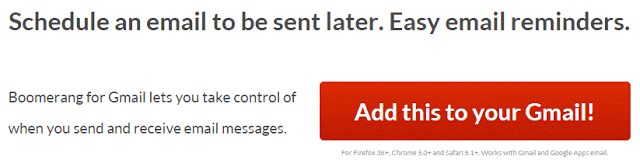
#3: Now, Add Extension

#4: Extension will be installed in your Browser. Now, Go to your Gmail and Sign in.

#5: Compose new Email.
#6: Now, you will saw a new tab just below Send Button, where you can manage schedule Emails.

#7: Done.


Dear readers, after reading the Content please ask for advice and to provide constructive feedback Please Write Relevant Comment with Polite Language.Your comments inspired me to continue blogging. Your opinion much more valuable to me. Thank you. Conversion Conversion Emoticon Emoticon