You do not have webcam, but the need for an urgent video call on Skype or some other video conferencing service? Maybe you already have a camera and you want to add a second camera to your setup? All you need is your Android phone, and the appropriate application.
Why use the phone as a webcam?
I'm caught short. Kids want to chat with their grandparents via Skype. Or maybe it's your boss, and the desire for a teleconference to discuss the report submitted. But the webcam did not have. Although it comes at the heart of many observers and computers all in one, and not everyone has a webcam. Peripheral cameras popular, but it could prove difficult to install and temperamental, even when you are set up correctly.Requirements:
How to Use Smartphone as Webcam for PC?
#1: Install IP Cam App in your Phone.
#2: Install ManyCam Software in your PC/Mac
#3: Start IP Cam Service in your Phone.

#4: Copy IP and Port Address from your Phone.

#5: Now In ManyCam Click on Add
#6: Then IP Cameras then Add/Remove IP Camera
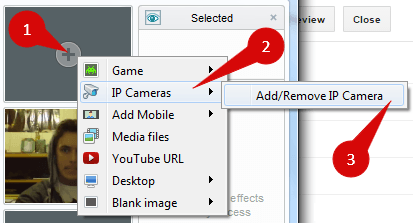
#7: Add New IP Camera URL that you copied from Phone.
- For Android User add URL like: http://[YOUR_IP]/video
- For iOS User Direct Add URL like: http://[YOUR_IP]/
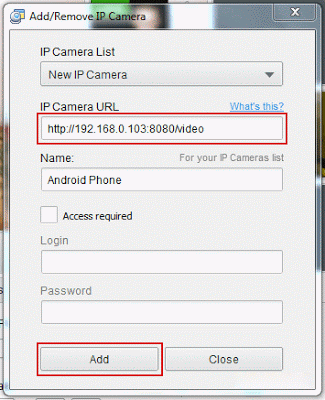
#8: Then click on Add and Close.
#9: Now Again Click on Plus for Adding Cam.
#10: Click on IP Cameras then select your IP Camera.

#11: It's Connected

#12: Done.
FAQs
Q1: Why not use the official ManyCam Mobile application?
Answer: ManyCam Mobile application is available only for Android. There are also numerous bugs in the application. First, we can not underestimate the application so consumed in the same battery. There are also plenty of choice in IP camera applications, then why to use ManyCam applications.
Q 2: How to change the IP camera applications, while preparing chat?
Answer: Just go to http: // [IP] / address. You can guide the quality change, etc. without closing from your phone
Q 3: What is the option or features in the Mobile IP camera application?
Answer: You can record a Web camera, zoom, change the video quality, it can take an image, enabling flashlight, night vision, color effects and many more.
Q4: What are the options or features in the software ManyCam?
Answer: You can many effects such as objects, background, filters, decorations enabled, etc. You can also download more effects here. There are also many options such as can Chien brightness and contrast of the third and lower, can add two, three, many video at one time, flip and rotate, sound, drawing on the screen, the text, history and much much more.


Dear readers, after reading the Content please ask for advice and to provide constructive feedback Please Write Relevant Comment with Polite Language.Your comments inspired me to continue blogging. Your opinion much more valuable to me. Thank you. Conversion Conversion Emoticon Emoticon